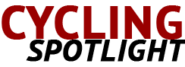Zwift Setup Guide
Zwift Setup Guide
Zwift has revolutionized the way cyclists and runners train indoors. It combines fitness tracking with a virtual world, making indoor training more engaging. Setting up Zwift isn’t difficult, but it requires a few key steps and necessary equipment. Here’s a comprehensive guide to get you started.
Basic Equipment
Before diving into the software setup, you need the right hardware. The basics include a bike or treadmill, a trainer or footpod, a computer or tablet, and an internet connection.
A road or mountain bike will work. Ensure it’s in good condition to avoid issues during your workouts. For runners, a quality treadmill will suffice.
The trainer you choose is crucial. Smart trainers measure your output and adjust resistance automatically. Wheel-on trainers are less expensive but can be less accurate. Direct-drive trainers tend to be more precise and quieter, though they cost more.
For runners, a footpod is essential. It clips onto your shoe and tracks your speed and cadence. Footpods like Stryd or Zwift’s RunPod are popular options.
Device and Software
Zwift runs on a variety of devices, including computers, tablets, and smartphones. Make sure your device meets the minimum system requirements to ensure smooth performance. Check Zwift’s website for the latest specifications.
Once you have the necessary hardware, download and install the Zwift app. It’s available for macOS, Windows, iOS, and Android. Create an account or sign in if you already have one. Remember to renew your subscription to keep access to all features.
Connecting Your Equipment
Connecting your trainer or footpod is straightforward. Most devices use Bluetooth or ANT+ for connectivity. Make sure your device supports these connections. ANT+ usually requires a dongle, which you can find online if needed.
- Open the Zwift app and start a new session.
- Follow the on-screen instructions to pair your trainer or footpod.
- Zwift will search for nearby devices. Select your trainer or footpod from the list.
- Calibrate your device if necessary. Instructions for this will depend on your specific equipment.
Accuracy in calibration ensures you get the most out of your workouts.
Additional Accessories
While the basics will get you started, several accessories can enhance your experience. Heart rate monitors provide extra data and can improve your training programs. They also connect via Bluetooth or ANT+.
A fan is a good investment. It helps keep you cool and motivated during intense sessions. Consider placing it in front of you at a slight angle to simulate outdoor air resistance.
An HDMI cable can help if you prefer a larger screen. Connect your computer or tablet to a TV for a more immersive experience.
Setting Up Your Space
A dedicated Zwift space can significantly improve your training experience. Find a spot in your home with enough room for your bike or treadmill and related equipment.
Ensure good ventilation. Training indoors can cause you to overheat quickly. Open a window or use a fan to keep the air circulating.
Keep your training area well-lit. This will help reduce strain on your eyes, especially during early morning or late evening sessions.
A stable internet connection is vital. Zwift’s interactive features require consistent internet access. Use a wired connection if possible, or ensure your Wi-Fi signal is strong.
First Ride or Run
Starting your first ride or run on Zwift is exciting. Once your equipment is connected and calibrated, choose a route or workout. Zwift offers various options, including free rides, structured workouts, and races.
Free rides let you explore Zwift’s virtual world at your own pace. Structured workouts come with specific goals and instructions, perfect for targeted training. Races offer a competitive element and help you measure progress against others.
Don’t rush. Take your time to familiarize yourself with the interface and controls. Test out different views and features to see what works best for you.
Using Zwift Companion
The Zwift Companion app is a useful tool. It connects to Zwift and offers additional functionality. You can use it to track your progress, communicate with others, and control in-game features without interrupting your session.
Install the app on your smartphone and log in with the same account you use for Zwift. Keep your phone within reach during your workout for easy access.
Creating a Workout Plan
Zwift’s workout plans are designed by professional coaches. They cater to various fitness levels and goals. To create your own plan, use Zwift’s workout editor or follow a pre-built plan.
- Click on Workouts in the main menu.
- Choose Create Custom Workout if you want to build your own.
- Add intervals, rest periods, and set targets for power, cadence, or heart rate.
Pre-built plans are categorized by type, such as endurance, interval training, or climbing. Follow the schedule for consistent improvement.
Joining Zwift Events
Zwift hosts various events throughout the week. These include group rides, races, and social events. Joining events can boost motivation and add a social aspect to your training.
- From the main menu, click on “Events.”
- Filter events by type, date, or category to find one that suits you.
- Join an event, and it will appear on your schedule.
Log in a few minutes before the event starts. Warm-up during this time to ensure you’re ready to go.
Tracking Progress
Tracking your progress helps you stay on track and make necessary adjustments to your training. Zwift automatically saves your data, which you can review in the app or the Zwift Companion.
Your data includes distance, duration, power output, and other metrics. Monitoring these will help you understand your progress and areas for improvement.
Sync Zwift with other fitness apps like Strava or TrainingPeaks for more detailed analysis. These integrations help you maintain a comprehensive training log.
Troubleshooting Common Issues
Like any technology, issues can arise. Here are common problems and their solutions:
- Connection Problems: Ensure Bluetooth or ANT+ is enabled. Restart your device and Zwift app. Move other wireless devices away to reduce interference.
- Calibration Problems: Follow the calibration steps specific to your trainer or footpod. Refer to the manufacturer’s instructions if you encounter issues.
- Performance Issues: Close unnecessary applications on your device. Ensure your system meets Zwift’s requirements. Updating your device’s operating system and the Zwift app can also help.
Upgrades and Maintenance
As you progress, you might consider upgrading your equipment. A higher-end trainer can provide more accurate data and a smoother experience. Regular maintenance of your bike or treadmill is crucial. Check the manufacturer’s recommendations for upkeep.
Consistent maintenance and timely upgrades keep your setup running smoothly and extend the life of your equipment.