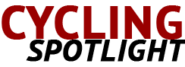Zwift Setup: A Comprehensive Guide
Zwift is a popular virtual cycling platform that has revolutionized indoor training. It allows cyclists to train, compete, and interact with other riders in a virtual environment. Setting up Zwift involves several steps to ensure you have the best experience. This guide walks you through the essential components and steps.
Essential Equipment
To start using Zwift, you’ll need a few key pieces of equipment:
- Bike
- Trainer
- Sensor
- Device
- Software
Bike
Any standard road bike, mountain bike, or hybrid bike will work with Zwift. Ensure your bike is in good condition. Check the drivetrain, tires, and brakes.
Trainer
You’ll need a trainer to mount your bike. Trainers come in two main types: smart trainers and classic trainers.
Smart Trainers
Smart trainers can automatically adjust resistance based on the virtual terrain in Zwift. They provide a more immersive experience. Popular models include Wahoo Kickr, Tacx Neo, and Elite Direto.
Classic Trainers
Classic trainers require a speed sensor to communicate with Zwift. They offer basic functionality. Some examples are the CycleOps Fluid2 and Kinetic Road Machine.
Sensors
Sensors help connect your bike setup to Zwift. There are three key sensors to consider:
Speed Sensor
If you’re using a classic trainer, a speed sensor is mandatory. It attaches to your bike’s wheel and measures your speed.
Cadence Sensor
Cadence sensors measure your pedaling rate. They provide additional data that can enhance your Zwift experience.
Power Meter
Power meters measure the power you’re generating. They offer the most accurate data. Some trainers have built-in power meters.
Device
Zwift can run on various devices. Choose the one that fits your setup:
- PC or Mac
- iOS or Android device
- Apple TV
Ensure your device meets the minimum system requirements for Zwift.
Software Installation
Once you’ve gathered your equipment, it’s time to install the Zwift software. The steps are similar across different platforms:
- Visit the Zwift website and download the appropriate version for your device.
- Install the software following the on-screen instructions.
- Create a Zwift account if you don’t have one.
- Launch the Zwift app and log in with your account credentials.
Pairing Your Equipment
Your next step is to pair your sensors and devices with Zwift. Follow these steps:
- Open the Zwift app and go to the “Paired Devices” screen.
- Activate your sensors by spinning your bike’s pedals.
- Select each sensor category (Speed Sensor, Cadence, etc.) and find your sensor from the list.
- Wait for the connection to be established, and ensure the signal is stable.
Configuring Your Trainer
If you’re using a smart trainer, it’s essential to calibrate it for accurate results. Most smart trainers come with a companion app for calibration. Follow the manufacturer’s instructions for calibration. If using a classic trainer, select your trainer model in the Zwift app settings.
Customizing Settings
Zwift offers several settings to enhance your experience:
- Display: Adjust the graphics quality based on your device’s capabilities.
- Sound: Customize the in-game sounds and music.
- Gameplay: Set preferences for units (metric or imperial) and data display.
Starting Your Ride
With everything set up, you’re ready to start riding:
- Launch the Zwift app and log in.
- Choose a route or join an event from the menu.
- Start pedaling and enjoy your virtual ride.
You can interact with other riders, join group rides, or participate in races.
Additional Accessories
Several accessories can further improve your Zwift experience:
Heart Rate Monitor
A heart rate monitor provides valuable data on your cardiovascular performance.
Training Mat
A mat can protect your floor from sweat and provide stability to your trainer.
Fan
Riding indoors can get hot. A fan helps you stay cool.
FAQs
Can I use Zwift without a smart trainer?
Yes, you can use a classic trainer with a speed sensor.
Is an internet connection necessary?
Yes, Zwift requires an internet connection to function.
What is the cost of Zwift?
Zwift charges a monthly subscription fee.
Can I use Zwift for running?
Yes, Zwift also supports running.
Tips for an Enhanced Experience
- Join a community: Sign up for group rides and events to stay motivated.
- Explore different routes: Zwift offers various virtual worlds and routes to make training more enjoyable.
- Monitor your stats: Use the performance data to track your progress and adjust your training.
Setting up Zwift might seem overwhelming at first, but with the right equipment and steps, you’ll be riding in no time. Enjoy the virtual rides and happy training!
“`